How to set up List Management
|
This chapter provides instructions on how to install and configure the List Management for SMS filtering using the Ozeki NG SMS Gateway software.
The List Management is a filtering option, which lets you filter your inbound and outbound messages with a list of telephone numbers.
You can configure List Management using the graphical user interface of Ozeki SMS Gateway. Click Edit on the menu and choose the List Management option that you can see in Figure 1.
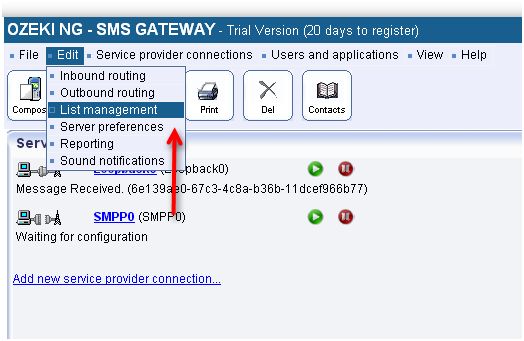
Figure 1 - Click Edit/ List management
Figure 2 shows two options available for you to create your new telephone list. You can create a new empty list by clicking the "Add new list" option, or import an existing phone list by clicking "Import list".
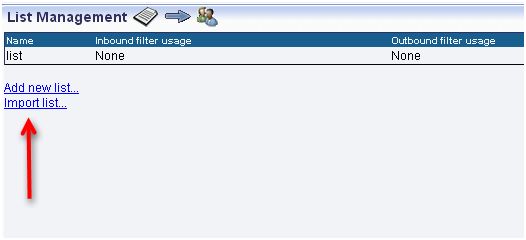
Figure 2 - Choose your prefererred option
After clicking on Add new list, give the name of the list into the text box. (Figure 3)
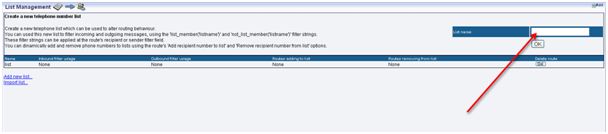
Figure 3 - Add a new empty list
Figure 4 shows you how to import a list file. The list file have to be in .txt file format and every telephone numbers have to be in new lines.
E.g.:
- +36456844245
- +35645684528
- .
The following picture shows where you need to provide the name of the list and choose the list file.

Figure 4 - Add a name and browse your own list
Figure 5 views the List management menu where your can find your created lists. Clicking on the Exportbutton you can save the phone numbers to a .txt document.

Figure 5 - List management menu
If you are done creating your new list, head to the Inbound or Outbound routing menu to set your rules to filter using this new list.
In Figure 6 you can see how you can add sender number to list, or remove sender number from list in case of an incoming SMS message.
If you would like to add the phone number of the sender to a list or remove a phone number from it, you need to choose the name of the list from the "Add sender number to list"/"Remove sender number from list" menu.
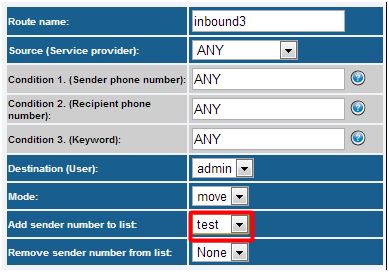
Figure 6 - Inbound routing
Figure 7 shows how to add the recipient phone number to a list or remove it in case of an outgoing SMS message. Choose the listname from the menu which belongs to the "Add recipient number to list" or"Remove recipient number from list", and the phone number will be added to the list or deleted from it.
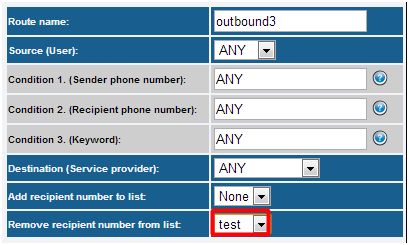
Figure 7 - Outbound routing
Figure 8 shows how to filter SMS messages based on a list. You can use the list_member(listname)and the not_list_member(listname) methods in Condition 1 (Sender phone number) or Condition 2 (Recipient phone number) text boxes.
In case of Inbound routing:
- If the list_member(listname) method is used and the sender phone number is member of the list, the SMS message will be forwarded to the destination.
- If the not_list_member(listname) method is used and the sender phone number is not member of the list, the SMS message will be forwarded to the destination.
In case of Outbound routing:
- If the list_member(listname) method is used and the recipient phone number is member of the list, the SMS message will be forwarded to the service provider connection.
- If the not_list_member(listname) method is used and the recipient phone number is not member of the list, the SMS message will be forwarded to the service provider connection.
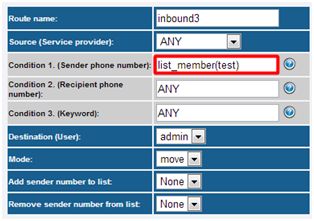
Figure 8 - Add condition
Setting up list management database
By default lists are stored in files. Instead of storing the lists in file system, you can save them into database. You can activate it under Edit / Server Preferences menu. Choose the Databases tab and then the List manager settings tab.
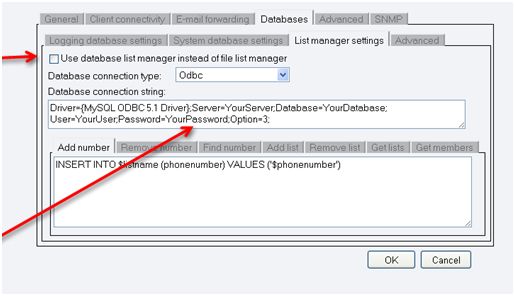
Figure 9 - Set Database
You need choose the Database connection type and give the database connection string.
You only need to create a new database without any tables and give its name in the connection string. The Ozeki NG SMS Gateway will create the tables for the lists.
Sending SMS Messages to a list
It is possible to send one SMS message to the members of a list. Figure 10 shows you how to give the recipient phone number.
- list://listname
- grp://listname
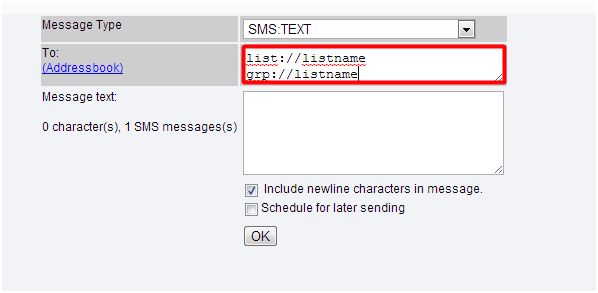
Figure 10 - Sending message to a list
You can also send SMS messages to lists using the E-mail to SMS Feature of Ozeki NG SMS Gateway. You need to give the recipients on the following ways:
- list__listname@smsgw.ozeki.hu
- grp__listname@smsgw.ozeki.hu
If you have any other questions, please contact us at info@ozekisms.com.


