This note will take two parts to explain PPTP setup for LAN-to-LAN VPN.
Part A is configurations on PPTP Server.
Part B is configurations on PPTP Client.
Please refer to the following steps:
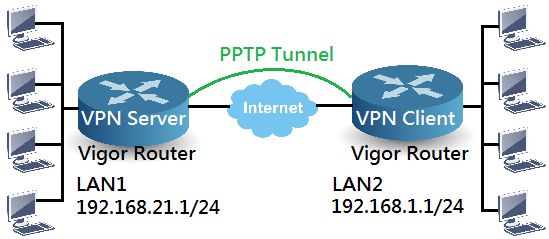
A. Configurations on PPTP Server
- Go to Online Status to check WAN connectivity.
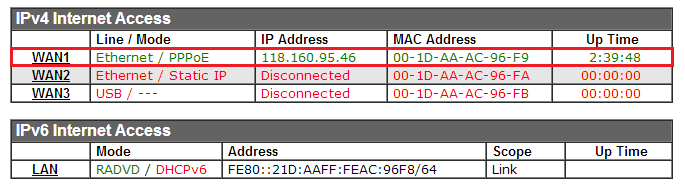
- Set PPTP Server.

- Tick Enable this profile, and enter Profile Name.
- Set Call Direction to Dail-In.
- Enter Username and Password.
- Enter Remote IP.
B. Configurations on PPTP Client
- Set PPTP Client.

- Tick Enable this profile, and enter Profile Name.
- Set Call Direction to Dail-In.
- Tick PPTP.
- Enter Server IP.
- Enter Username and Password.
- Enter Remote IP.Note:
- User may specify interface to establish VPN tunnels according to the real usage.
- DrayOS Router also supports that the router will be triggered to establish the VPN tunnel by packets, i.e., even when the VPN tunnel is down, Vigor Router will estabish the VPN tunnel automatically when it detects traffics going to the remote LAN subnet.
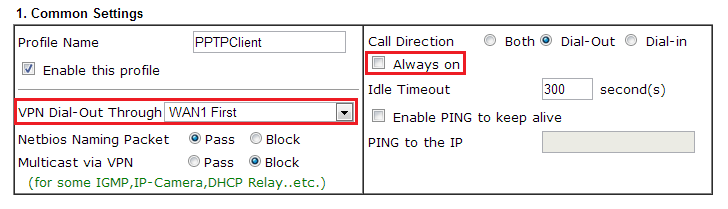
- Go to VPN and Remote Access >> Connection Management to check the VPN connectivity.



