Navicat for MySQL is an ideal solution for MySQL/MariaDB administration and development. It allows you to connect to MySQL and MariaDB databases simultaneously within a single application. This all-inclusive front end provides an intuitive and powerful graphical interface for databases management, development and maintenance. It delivers a comprehensive set of tools for those who are new to MySQL/MariaDB and need only its basic functionality, or professionals like you.
Navicat for MySQL connects you to any local/remote MySQL and MariaDB servers. It works with any MySQL database servers from version 3.21 or above and MariaDB 5.1 or higher, and also compatible with Drizzle, OurDelta and Percona Server, and supports most of the latest features including Tables, Views, Functions/Procedures, Event, and more.
Major features include SQL Builder/Editor, Data Modeling Tool, Data Transfer, Import/Export, Data/Structure Synchronization, Report, and much more.
System Requirements
 Windows Windows |  Mac Mac |  Linux Linux | ||
|
|
|
Secure Connection
Establish a secure SSH session through SSH Tunneling in Navicat. You can enjoy a strong authentication and secure encrypted communications between two hosts. The authentication method can use a password or public / private key pair. And, Navicat comes with HTTP Tunneling while your ISPs do not allow direct connections to their database servers but allow establishing HTTP connections. HTTP Tunneling is a method for connecting to a server that uses the same protocol (http://) and the same port (port 80) as a webserver does.
Object Designer
You can create, modify and design database objects using our professional object designers. Object designer is available for all database objects such as Tables, Views, Functions/Procedures, and Events. Your design work will get easier and efficient, because you don’t need to write complex SQL to create/edit the objects and you’ll know exactly what options you are working on.
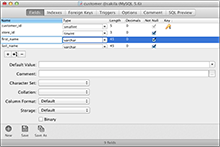
Table Viewer
Grid/Form view
You can add, modify and delete records using Grid view. It is similar to a spreadsheet, where each column represents a field and each row represents a record. You can easily navigate the grid view that has thousands of records using our build-in features like sorting and hiding columns in the view, or using our assistant editors like memo, hex, image and more. Also, you can manipulate the current record with Form view. Enjoy a clear display of field name and its value with focus on current record.
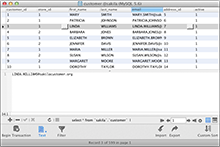
Foreign key data selection
Navicat uses the foreign key relationships in your database to automatically hook up lookup tables referenced by foreign keys and create the dropdown lists on your behalf. So, you can locate the foreign key values from the reference table easily. Stop shifting the view to a master table to look for the available values.
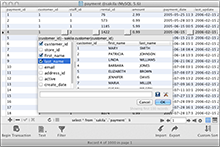
SQL Builder/Editor
SQL Builder
Visual SQL Builder allows you to create and edit queries/views visually without having to learn the syntax and proper usage of commands. It is divided into two portions: the upper Graphical View, and the lower Syntax View. You just have to choose the operation you would like to perform over the tables, and it will write the SQL statements for you. And, you can set query parameters to add variable values to a query each time you run it too.
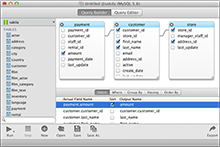
Code completion
Experience a quick way in constructing SQL statements in SQL Editor with our code completion feature. Whether you want to select available properties of database objects or SQL keywords, all it takes is a pick from the drop-down list.
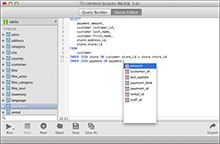
Database Designer
Reverse engineering
With the Reverse Engineer in Navicat, you can create a database model from an existing database and graphically visualize and edit the structure of your database. Or, you can graphically create a model, and generate a database that supports your model.
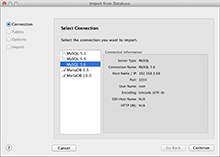
Forward engineering and script generation
Synchronize to Database delivers you the full picture of all databases differences. Once your databases are compared, you can view the differences and generate the necessary synchronization script to update the destination database and make it identical to your model. Flexible comparison and synchronization settings will enable you to set up a customized comparison key for comparison and for synchronization. Also, Export SQL gives you the opportunity to get a full control over the final SQL script, generate individual parts of your model, generate referential integrity rules, comments, character set etc. It may save you hundreds of hours of your work.
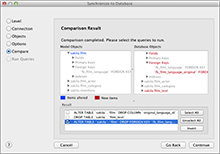
Data Manipulation Tools
Import/Export Wizard
Import Wizard allows you to import data into a table from diverse formats such as Access, Excel, XML, TXT, CSV, JSON and more. And, you can import data from ODBC after setting up a data source connection. All available tables will be included if connection success. Just simply choose the tables you wish to import or specify a query using Add Query button. Likewise, you can export data into various formats like Excel, TXT, CSV, DBF, XML, etc
Data Transfer
You can effortlessly transfer data between databases. This feature will drastically simplify the process for migrating data. Also, you can choose to export data as sql file with designated SQL format and encoding.
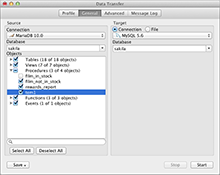
Data/Structure Synchronization
You can transfer data from one database to another with detailed analytical process. Likewise, you can compare and modify the table structures. For both Data and Structure Synchronization, the target database can be on the same server as the source or on another server.
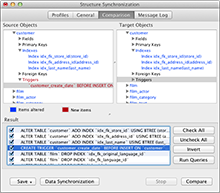
Backup/Restore
Regular backup on databases is important to you. Backup/restore all tables and records, views etc for your databases using Navicat.
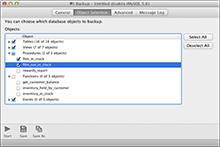
Schedule
Profiles from different databases can be created in a single batch job, so that you can set schedule and run at a specific time. Batch job can be created for Report Printing, Backup, Query, Data Transfer, Data Synchronization, Import and Export. And, you can generate notification e-mails to recipients you specify for ensuring a successful task completion. Also, exported file or printed report can be added to the batch job as mail attachment so that you can share your data easily.
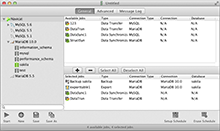
Useful Tools
ER diagram
ER Diagram view helps you achieve a better understanding of your database schema by displaying the structure in a graphical format. So, you can see the interrelationships between tables in a database.
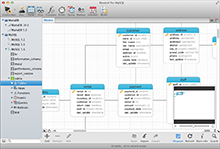
Connection coloring/Virtual grouping
With Connection Coloring feature, you can immediately know which server you are connected to. It includes a colored strip indicator shown on the sub-window toolbar for identifying connections and their database objects. And, you can have a better organization over connection and objects in Navicat by categorizing objects into groups with our Virtual Grouping feature.
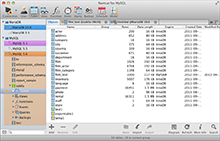
Tree/object filter
If you want to narrow the list of database objects displayed in Navicat, you can try our tree/object Filter. Just simple type in text, and only those database objects that start with the specified string are shown.
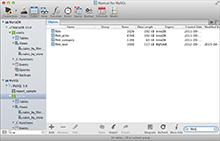
Favorites
Navicat makes it easy for you to return to a particular database object you visit often within easy reach. By adding paths to your favorites list, you can go to those database objects with a single click, instead of having to navigate the connection and databases in Navicat.


