In this guide you can see different ways of making an Interactive Voice Response (IVR) in your Ozeki Phone System XE using an OzML script. Below you can see an OzML script and three ways of using it.
1. Create the IVR script in OzML
The following OzML scripts demonstrate 3 examples for using an IVR system. You can see how to play an audio file into the phone call, how to use text-to-speech, what happens if a user presses a button and even how to send SMS or e-mail messages. The 'Simple' and 'Advanced' examples can be used with IVR Extension, SQL OzML and HTTP OzML as well. For testing the 'Professional' example please use HTTP OzML.
Simple
Advanced
Professional
- <Response>
- <UserInput Timeout="5" Repeat="true">
- <InitialCommands>
- <Speak>
- Hello, you called Ozeki Phone System XE IVR.
- For more information please press 1.
- To transfer the call to an employee please press 2.
- </Speak>
- </InitialCommands>
- <Inputs>
- <Input Key="1">
- <Speak>
- To set up this OzML response, you have 3 options.
- You could add new IVR Extension.
- You could use HTTP API with an API Extension.
- Or you could add new SQL OzML Extension.
- </Speak>
- </Input>
- <Input Key="2">
- <BlindTransfer>2000</BlindTransfer>
- </Input>
- </Inputs>
- </UserInput>
- </Response>
Code example 1 - IVR menu with OzML
This is a simple OzML exapmle of using IVR extension. The code starts with speaking the 3 sentences between the <InitialCommands></InitialCommands> nodes repeatedly with a 5 second delay (Timeout=”5”) and scans the pressed numbers at the same time.
If you press the button 1, you will hear more information about the Ozeki Phone System XE IVR.
By pressing 2, you will be transfered to an added number (in this case this number is 2000) with thecommand. The BlindTransfer command is used to connect two phones together. If the connection is established, the phone which connected the phones together will leave the conversation.
You can find more command descriptions and more things to know about the OzML language on ourOzML reference book page.
If you press the button 1, you will hear more information about the Ozeki Phone System XE IVR.
By pressing 2, you will be transfered to an added number (in this case this number is 2000) with the
You can find more command descriptions and more things to know about the OzML language on ourOzML reference book page.
2. Host the script
Option 1: Use your PBXIncoming calls can easily be routed to an IVR Extension. You only need to give an Extension phone number and use an OzML script. If a call is forwarded to that IVR Extension, the caller person could listen to the IVR menu that is in the OzML Script. Learn more
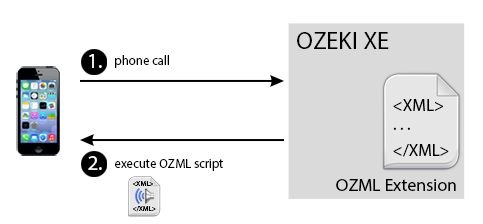 Figure 1 - IVR Extension
Figure 1 - IVR ExtensionOption 2: Use your database
SQL OzML makes it possible to create a new IVR from your other IT system. Ozeki Phone System XE receives a call from any extension or outside line, then select an OzML Script from the SQL database. Then the Ozeki Phone System XE will load the IVR menu to the caller. Learn more
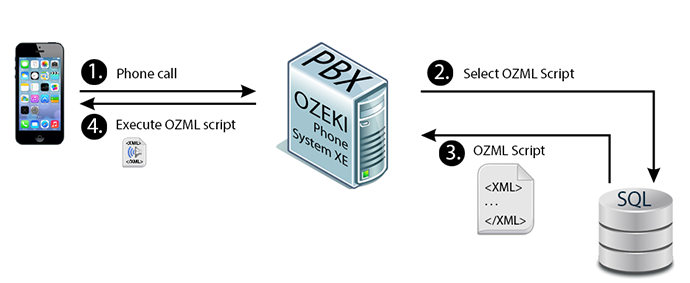 Figure 2 - SQL OzML
Figure 2 - SQL OzMLOption 3: Use your webserver
Ozeki Phone System XE makes it easy to connect it to other IT systems through HTTP API. An OzML script can be placed on an own website. It can be given with the Ozeki Phone System XE HTTP API which website’s content the Ozeki Phone System XE should ask for in case of an incoming call. Learn more
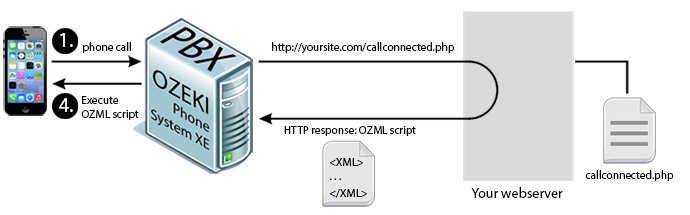 Figure 3 - HTTP OzML
Figure 3 - HTTP OzML

