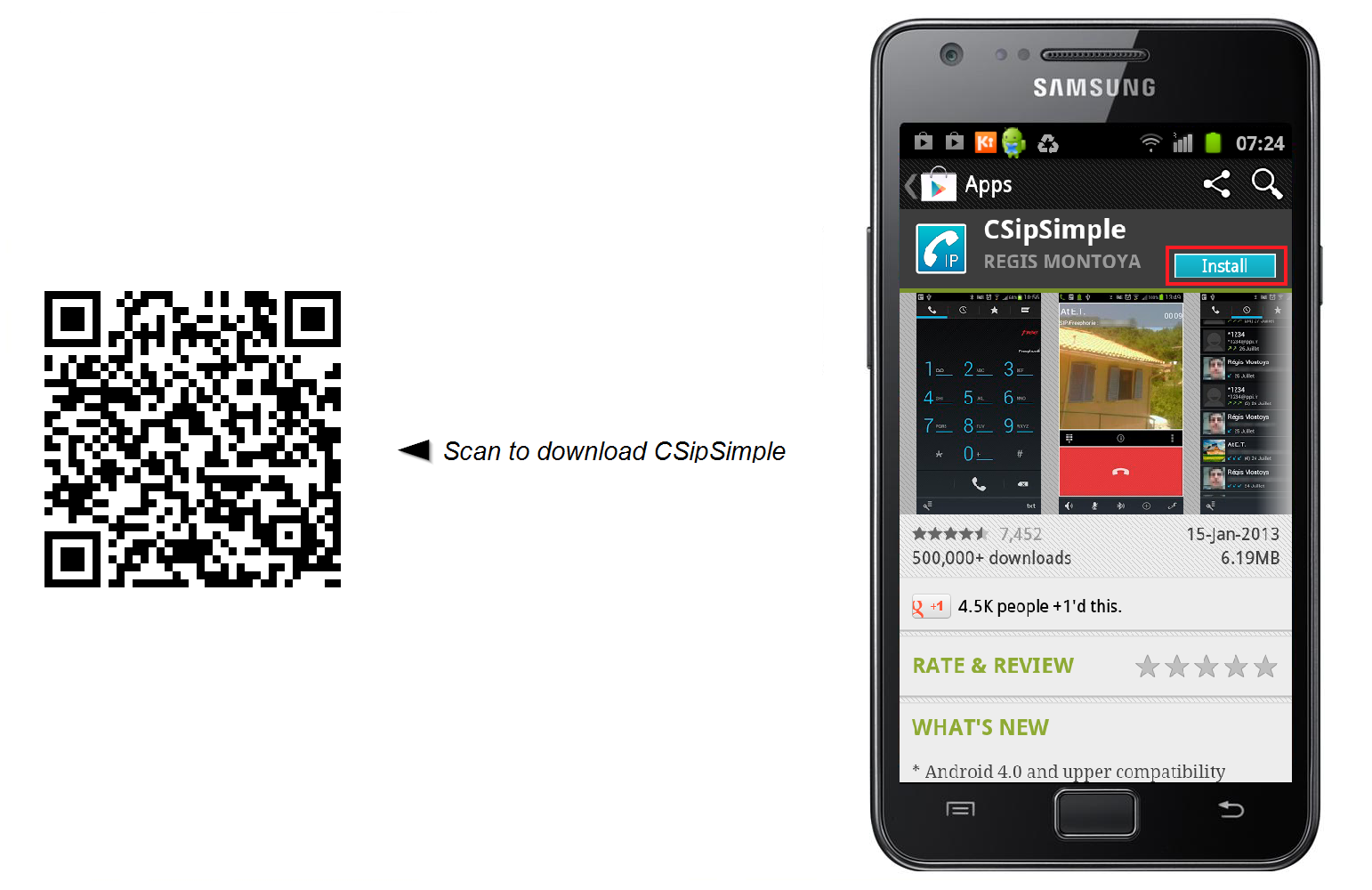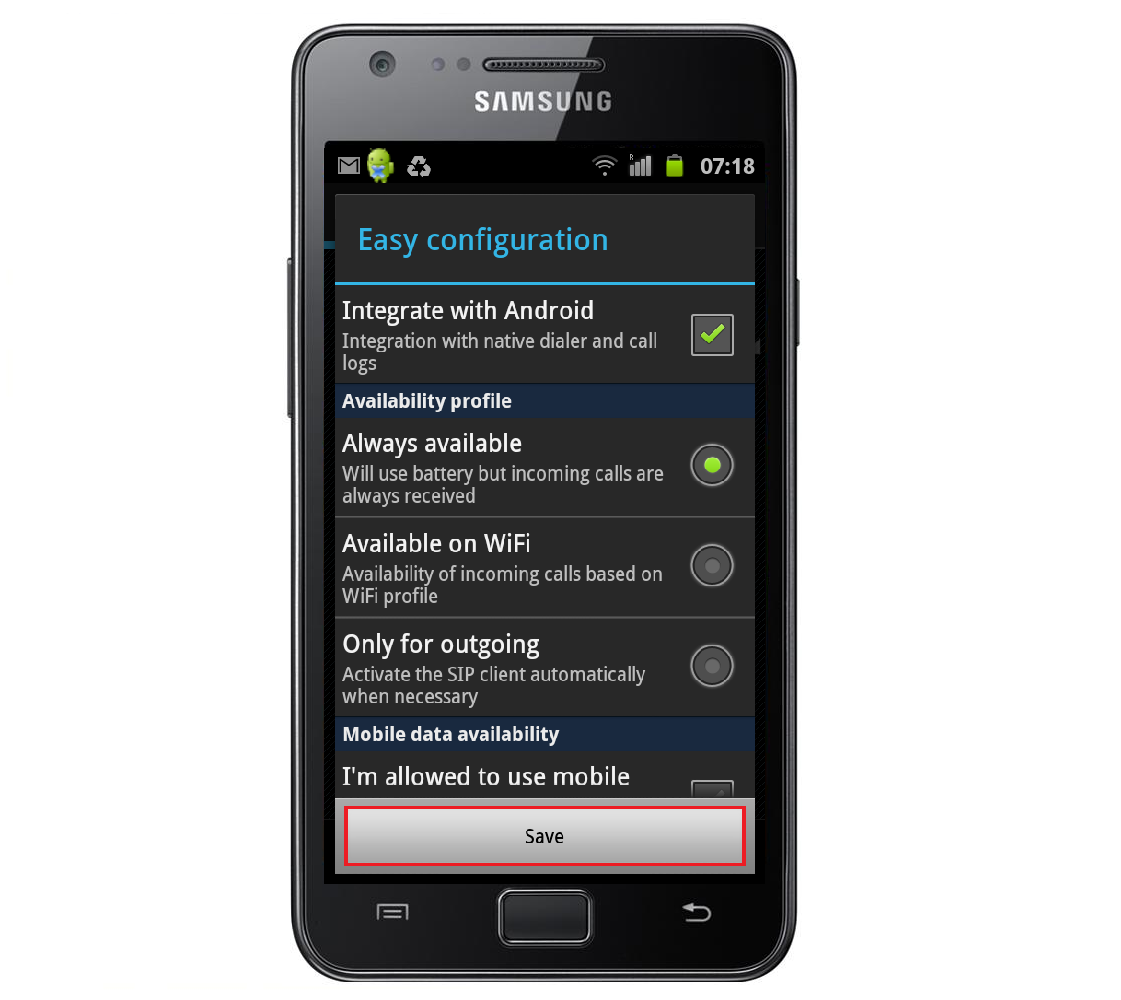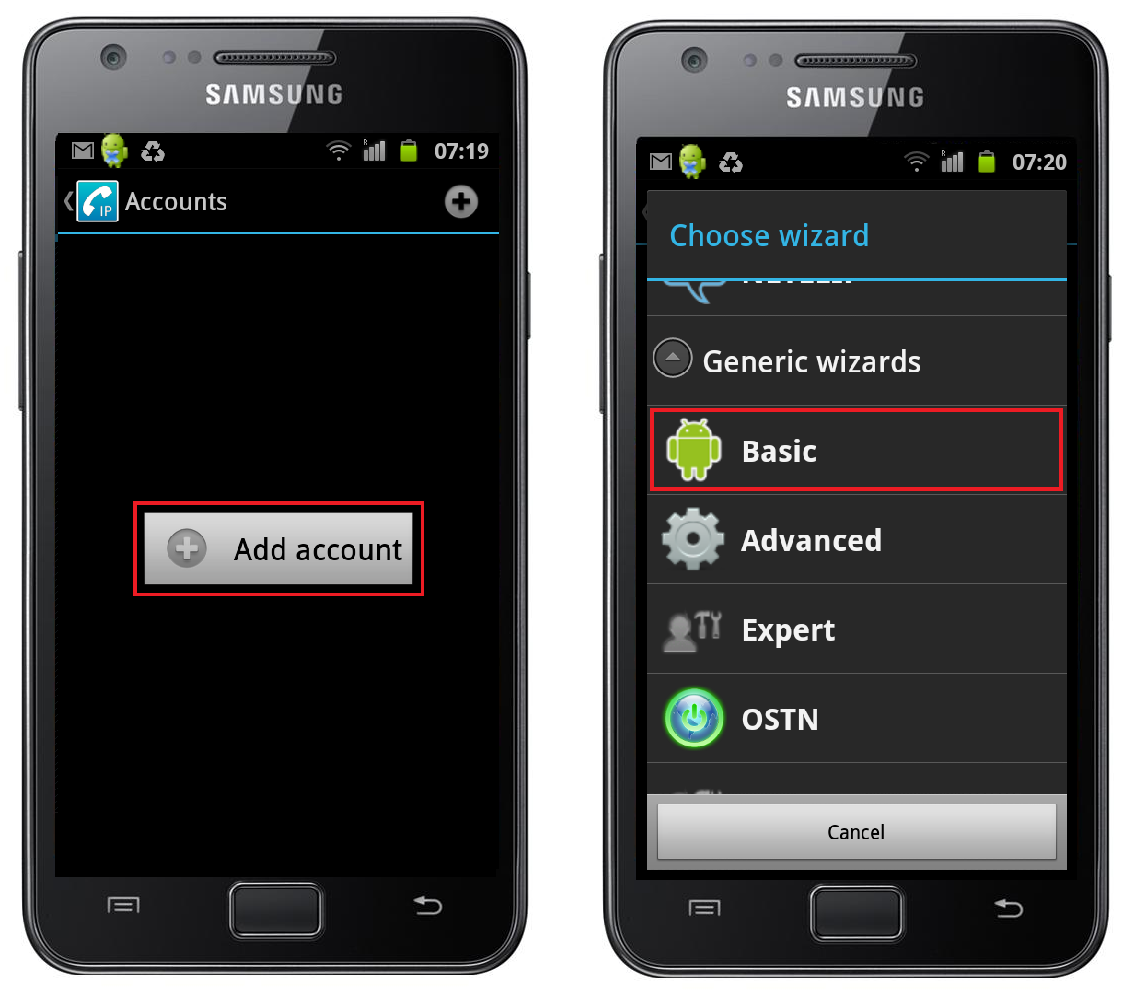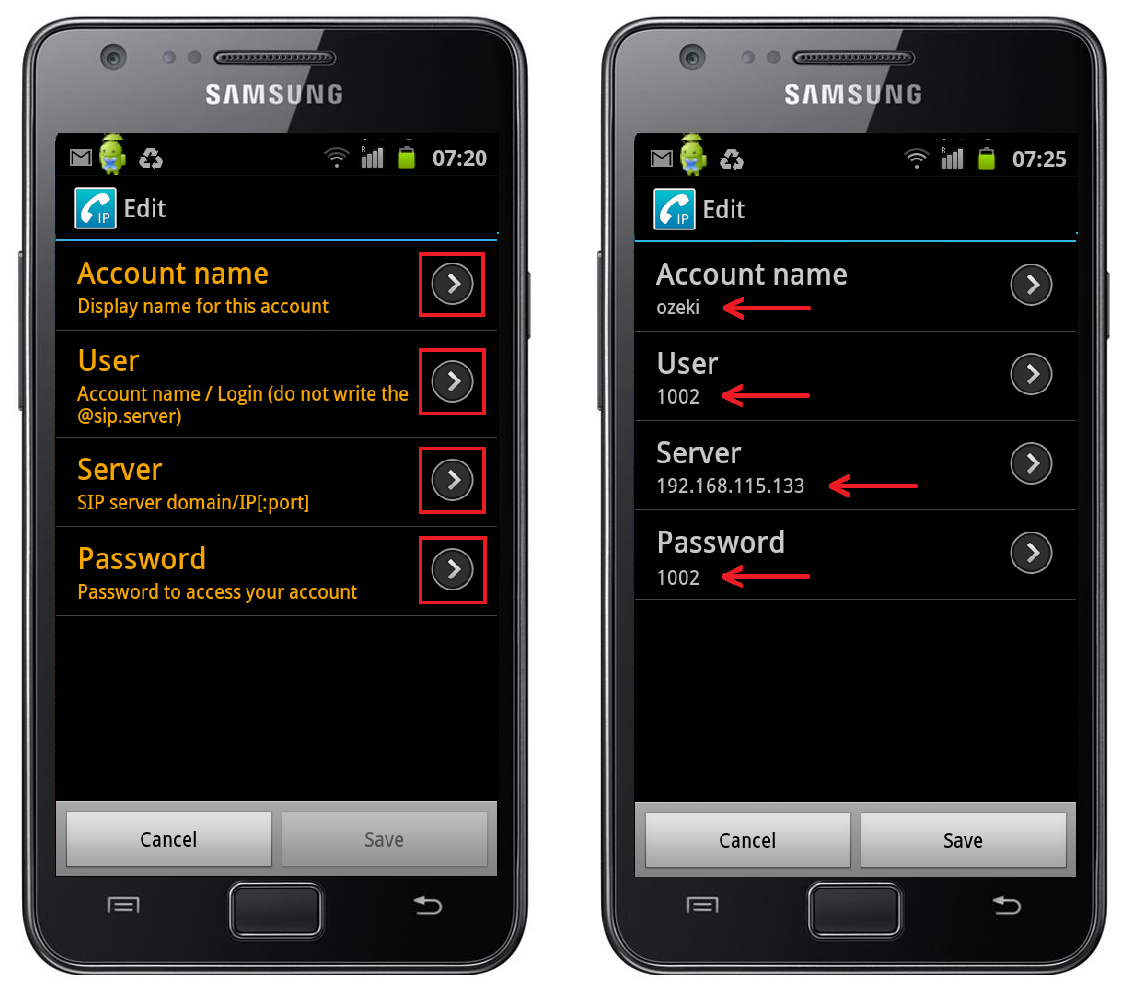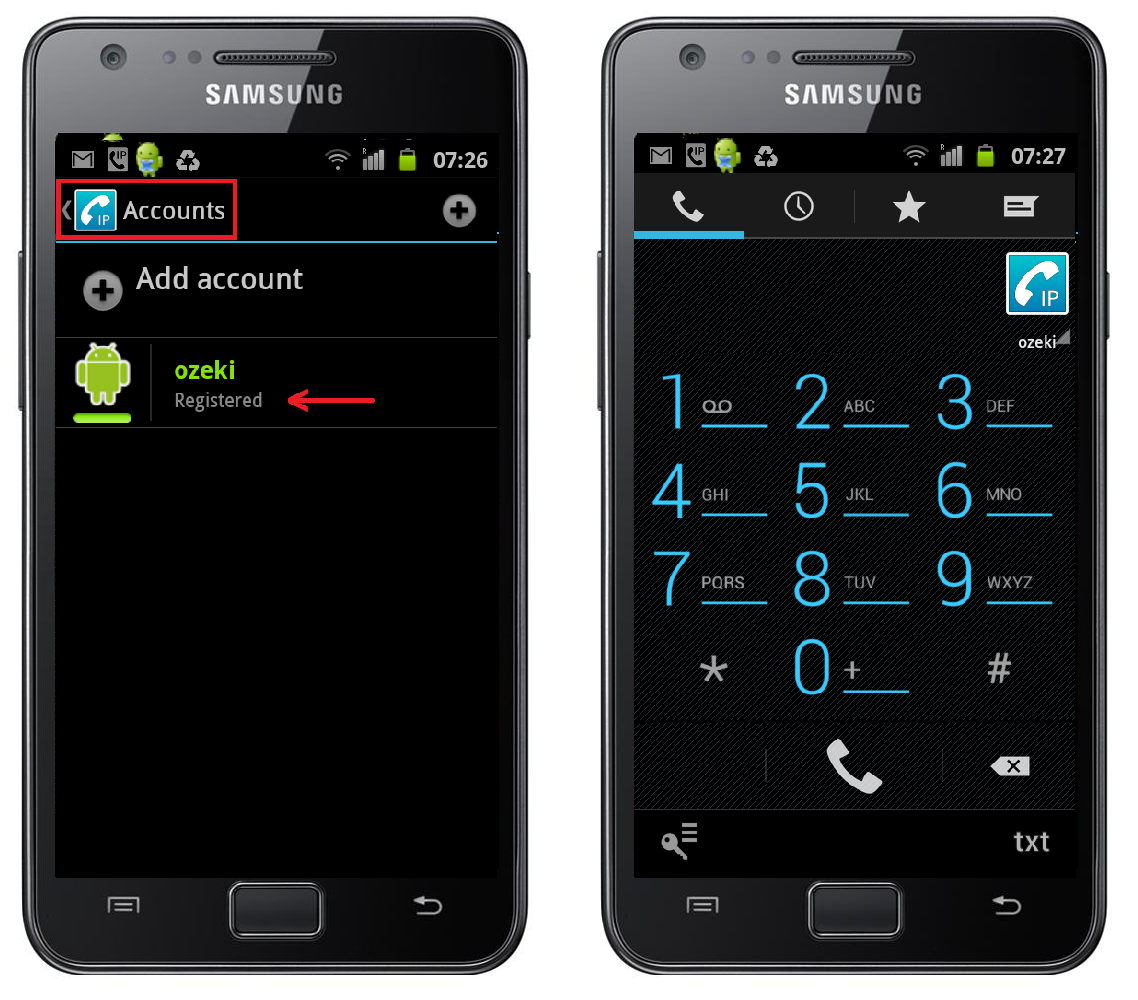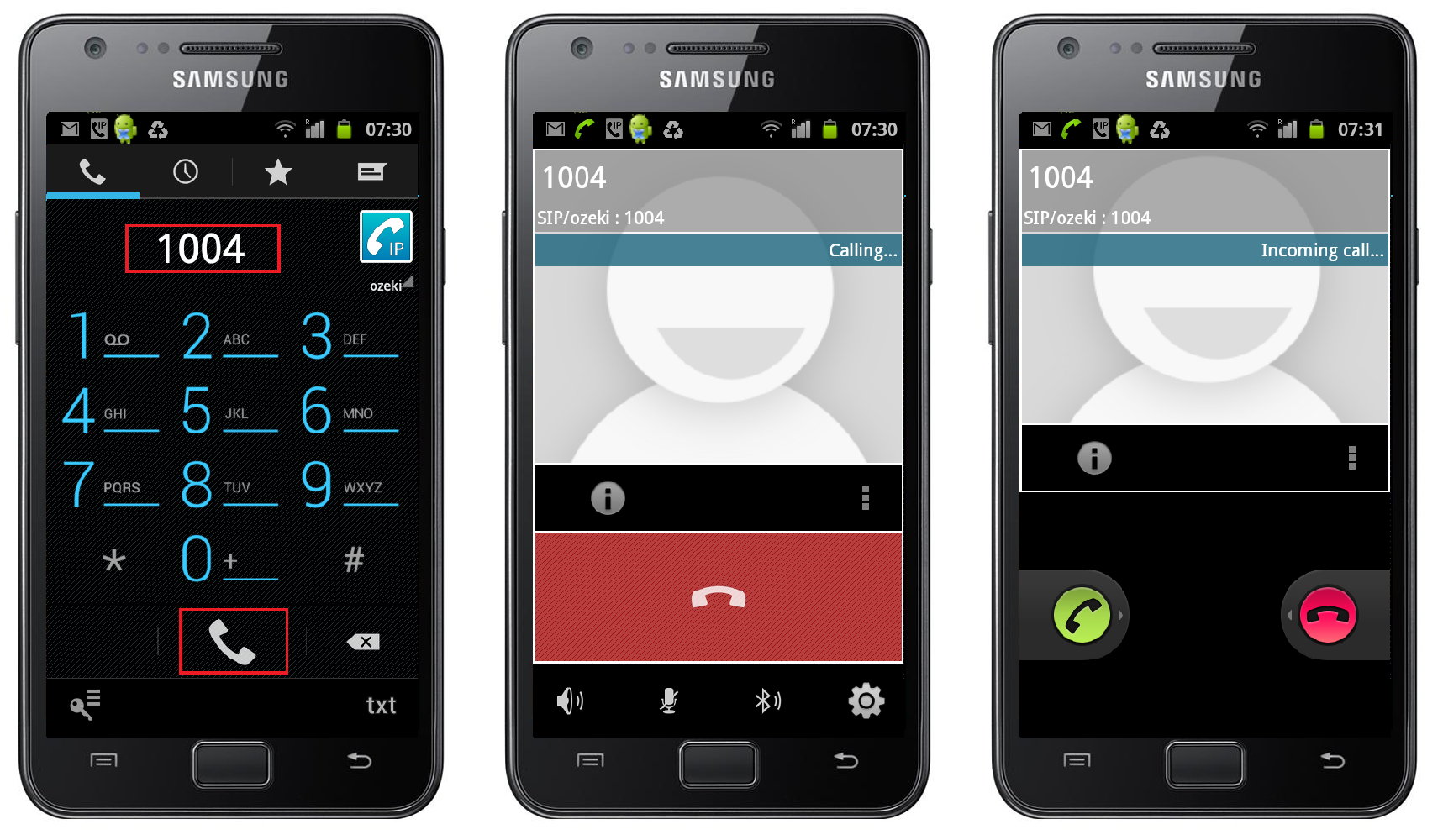How to connect your Android Mobile to the
Ozeki Phone System XE
Use your smartphone as a mobile SIP extension by using the CSIPSimple application. For this purpose, you need to install the CSipSimple application on your Android Mobile Phone, and Ozeki Phone System XE on your Windows PC. This guide describes what else you need and how you should configure your mobile in order to turn your smartphone into a full-featured extension of your VoIP network.
Are you an Apple user? Click here
Video tutorial:  How to connect your Android Mobile to Ozeki Phone System XE
How to connect your Android Mobile to Ozeki Phone System XE
How to create a connection
| Step 1: Creating a SIP account in Ozeki XE Step 2: Installing CSipSimple Step 3: Configuring CSiPSimple Step 4: Setting up dial plans Step 5: Making a test call | 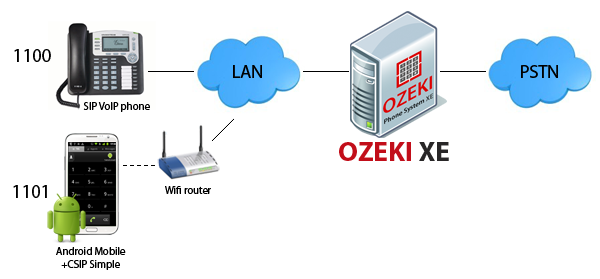 |
Step 1: Create a SIP account in Ozeki XE
In order to connect your Android phone to Ozeki Phone System XE, you need to create a SIP Extension, first. You can find a detailed guide about how to create a SIP Extension here.
Step 2: Installing CSipSimple
In order to connect your mobile phone to your communication system, you need an application that can be used to turn your phone into a mobile extension. One of the most reliable apps is CSipSimple.
In order to install CSipSimple you need to download it from Google Play:
- Option 1: Visit Google Play website: Download from Google Play
- Option 2: Scan the following QR code:
Figure 1 - Download CSipSimple from Google Play
Step 3: Configuring CSipSimple
- After you have launched CSipSimple, select the most appropriate connection method then click theSave button (Figure 2).Figure 2 - Select connection method
- Click on "Add account" then select the "Basic" menu item from the Generic wizards (Figure 3).Figure 3 - Add account
- First, click on "Account name" and specify the name of your account (Figure 4).
- After dialing, you have to choose the call's destination: Mobile or VoIP.
- After it is done, click the OK button.
- Similarly, click on "User" and enter the phone number of the new extension. Your mobile phone will be available on this telephone number.
- Click on the OK button.
- After that, select "Server" and type the IP address of your Ozeki Phone System XE.
- Click on the OK button.
- Finally, choose "Password" menu item and enter the password of the extension.
- Click on the OK button.
Now, you need to provide the user data that you defined earlier in Ozeki Phone System XE WebGUI:Figure 4 - Specify user data- After providing proper user data, your new account will be a Registered one. It shows that your mobile phone is ready to use. Click on "Accounts" in the top left-hand of the screen and thekeypad will appear (Figure 5).Figure 5 - Mobile extension is ready to use
Step 4: Setup dial plans
By default, every extension can call every other extension. You can read more about the supported oneshere.
If you would like to change the default settings, or you would like to handle outgoing and incoming calls from outside lines, you will need to set up dial plans for that, for example:
- if you would like to call telephones in PSTN or GSM networks, you need to set up Standard connectionswithin the Outside lines panel, and you also need to set Outbound routing rules within the Dial plan panel (since the called party is not on the list of Standard extensions in the PBX).
- it is also possible that there are incoming calls from the PSTN or GSM networks. In these cases, you need to add Inbound routing rules to forward them to any of the extensions.
- if a call is not answered by the destination and you wish to forward that to an another extension (for example to a Voicemail), you need to add new Missed call rules.
- to send and receive SMS messages, you need to add new Message routing rules.
You can read more about dial plans and call routing rules here.
Step 5: Make a test call
In order to make a call;
- enter a phone number (the number of the extension you would call) by using the keypad.
- click on the telephone icon to initiate the call.
On Figure 6, you can see that our sample extension (1002) called an other SIP extension (1004) and the last picture shows an incoming call as well, from the other extension (1004).
Figure 6 - Test call
Conclusion
The guide above presented how to connect your Android Mobile (smartphone and tablet as well) to Ozeki Phone System XE. If you follow these steps, you will be able to install and configure the CSipSimple application and to use your Android Mobile as a full-featured mobile extension of your communication system.
If you have any questions or need assistance, please contact us at info@ozekiphone.com
Dig deeper!
People who read this also read...