How to connect your Android Mobile to the Ozeki Phone System XE
Use your smartphone as a mobile SIP extension by using CSIPSimple application. For this purpose, you need to install the CSipSimple application on your Android Mobile Phone and an Ozeki Phone System XE on your Windows PC. This guide describes what else you need and how you should configure your mobile in order to turn your smartphone into a full-featured extension of your VoIP network.
Are you an Apple user? Click here
| Video tutorial: | How to connect your Android Mobile to the Ozeki Phone System XE |
What you should do to create a connection
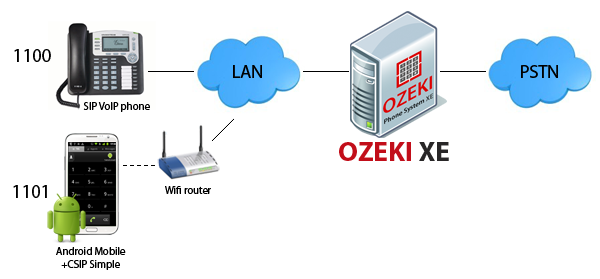 | Step 1: Create a SIP account in Ozeki XE Step 2: Install CSipSimple Step 3: Configure CSiPSimple Step 4: Make a test call |
Step 1: Create a SIP account in Ozeki XE
After you have installed the Ozeki Phone System XE, you need to start the software. (If you need assistance in connection with the download process, installation and product activation, please visit the following page: Quick Start Guide. Here you can find a detailed step-by-step installation guide about the first steps.)
After launching the software, the login panel will automatically appear on the WebGUI. Now, it is time tologin by giving your username and password (Figure 1).
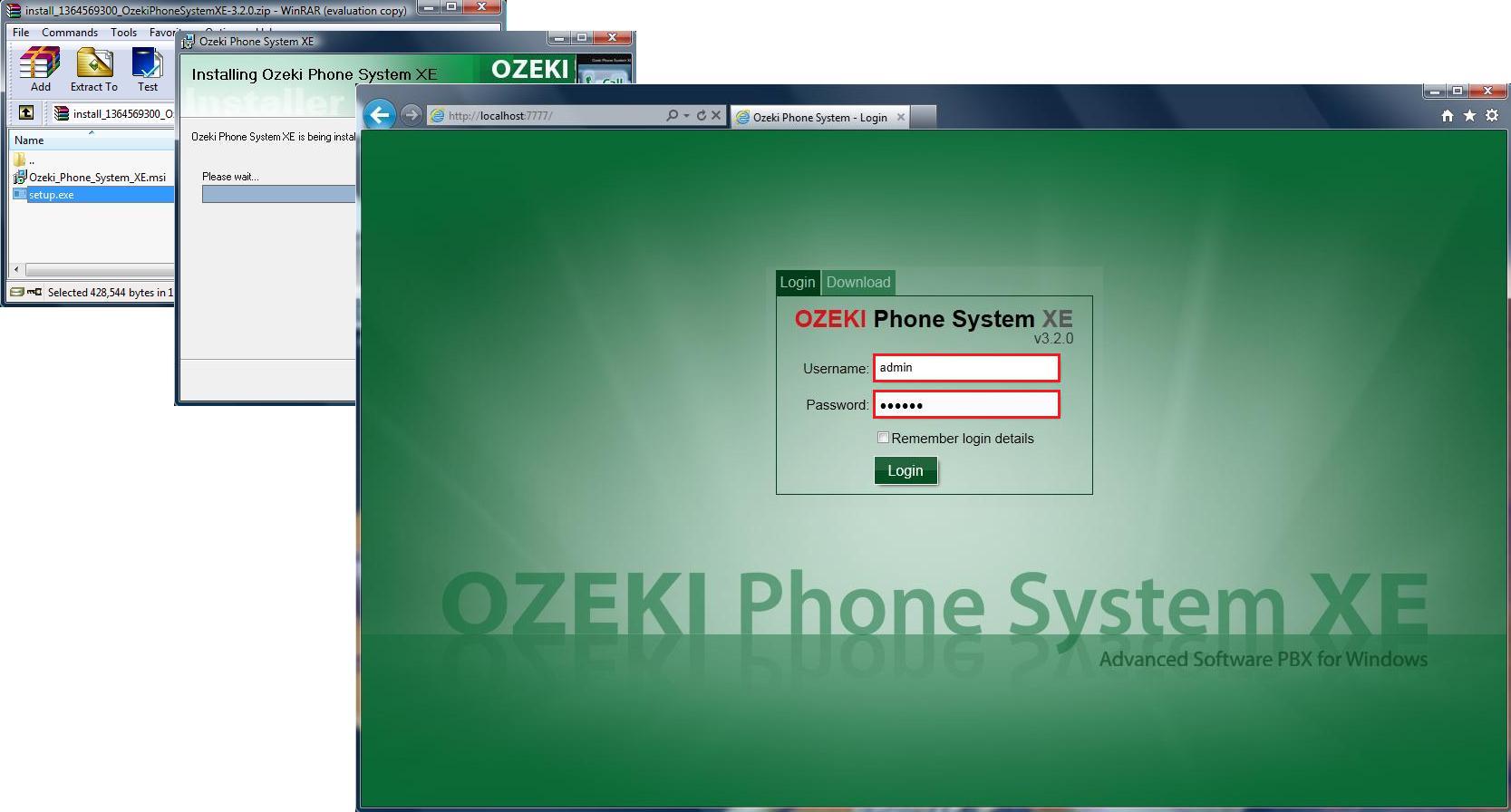
Figure 1 - Logging after installation
If you have specified the appropriate user data, you need to click on the Install new button in the top right-hand corner of the greenish yellow Extensions panel (Figure 2).
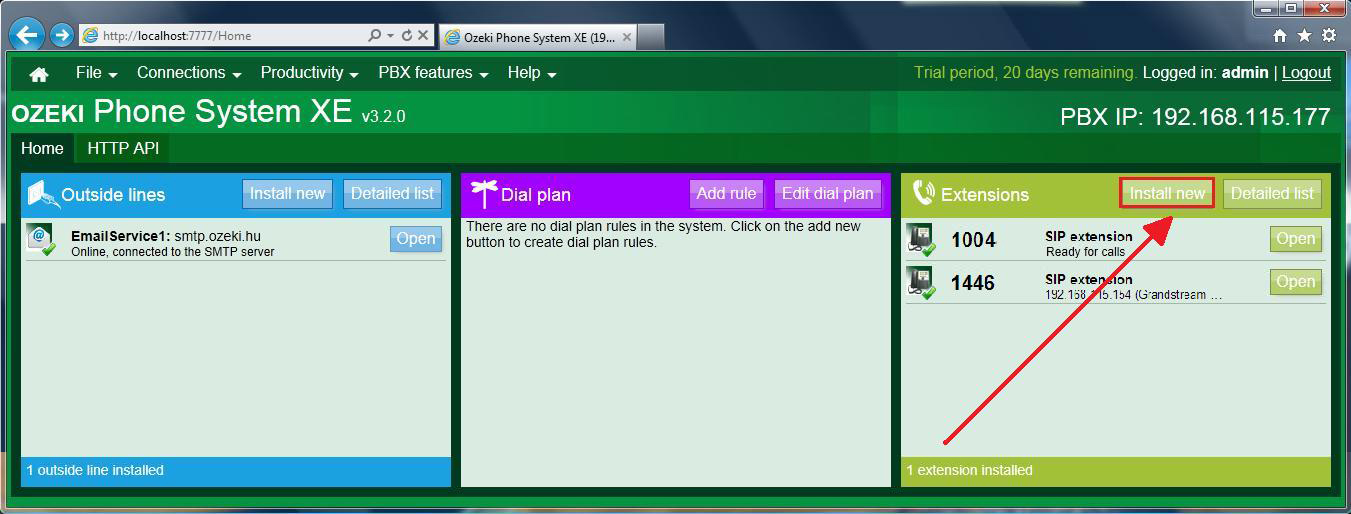
Figure 2 - Ozeki Phone System XE home screen
The "Extensions" panel will appear. Look for the "SIP extension" line in the Standard Extensions column then click on the Install button (Figure 3).
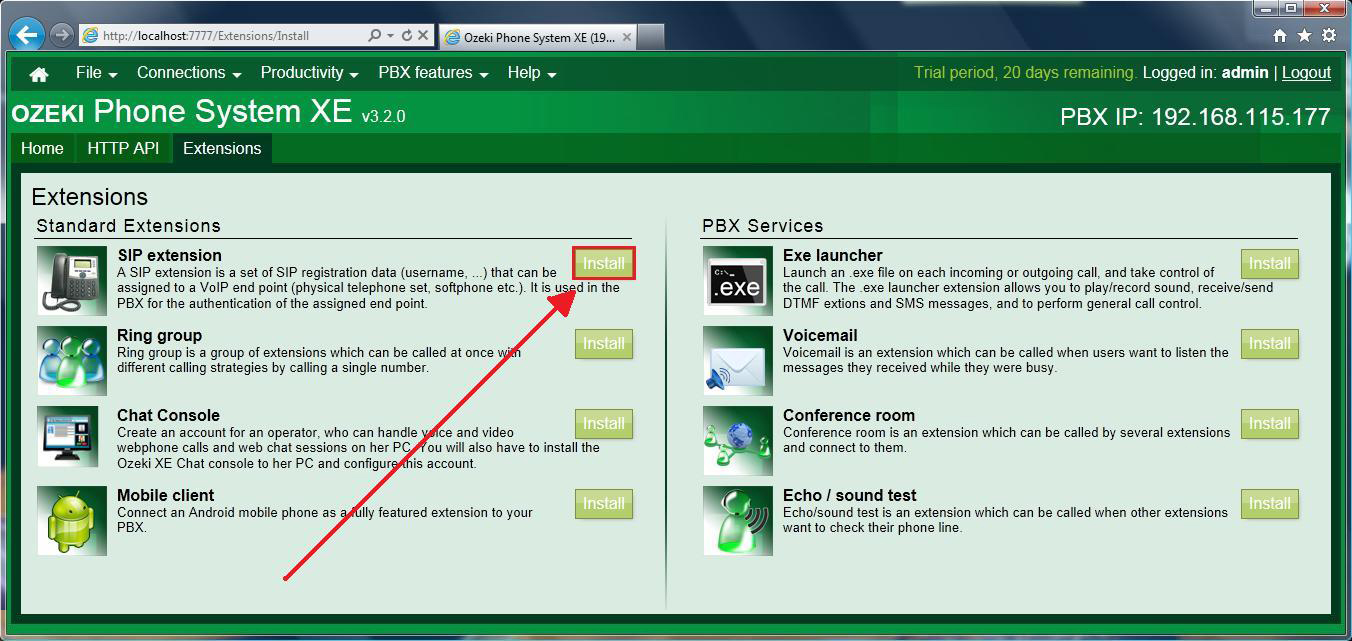
Figure 3 - Install a SIP extension
Now, a Configuration form can be seen, where you can specify the SIP account details to use for this extension: the Extension phone number (optional), the Authentication name (obligatory) and the password (obligatory) (Figure 4). Click on "OK" button.
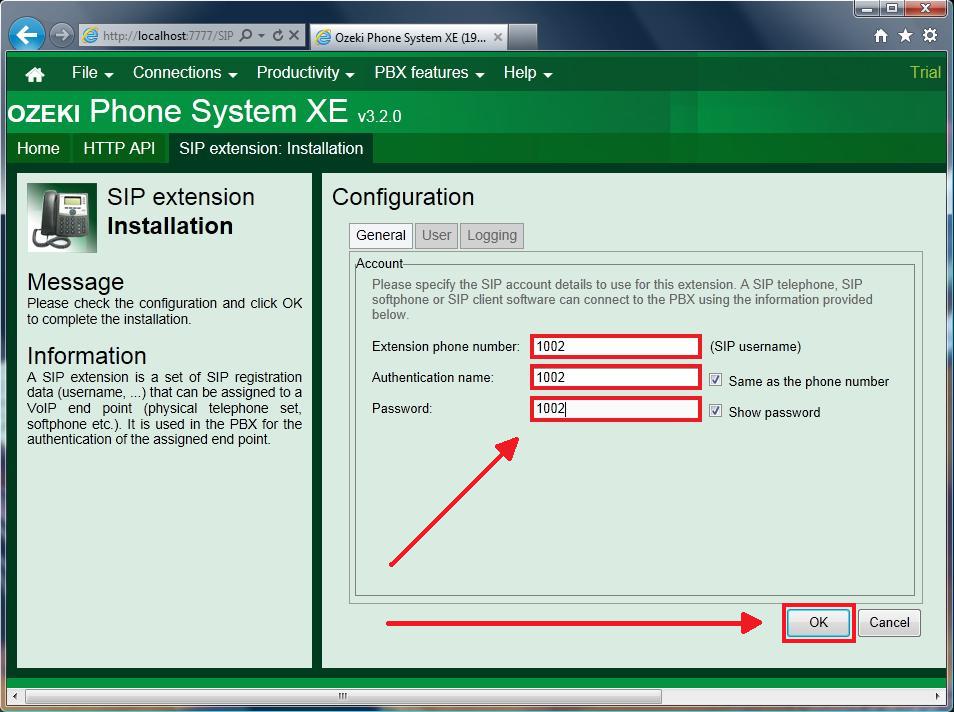
Figure 4 - The configuration panel of the new SIP extension
Having done these steps, you need to connect your Android Mobile Phone to your telecommunication system.
Step 2: Install CSipSimple
In order to connect your mobile phone to your communication system, you need an application that can be used to turn your phone into a mobile extension. One of the most reliable apps is CSipSimple.
| In order to install CSipSimple you need to download it from Google Play: Option 1: Visit Google Play website: Download from Google Play Option 2: Scan the following QR code: |
 | ◄ Scan to download CSipSimple | 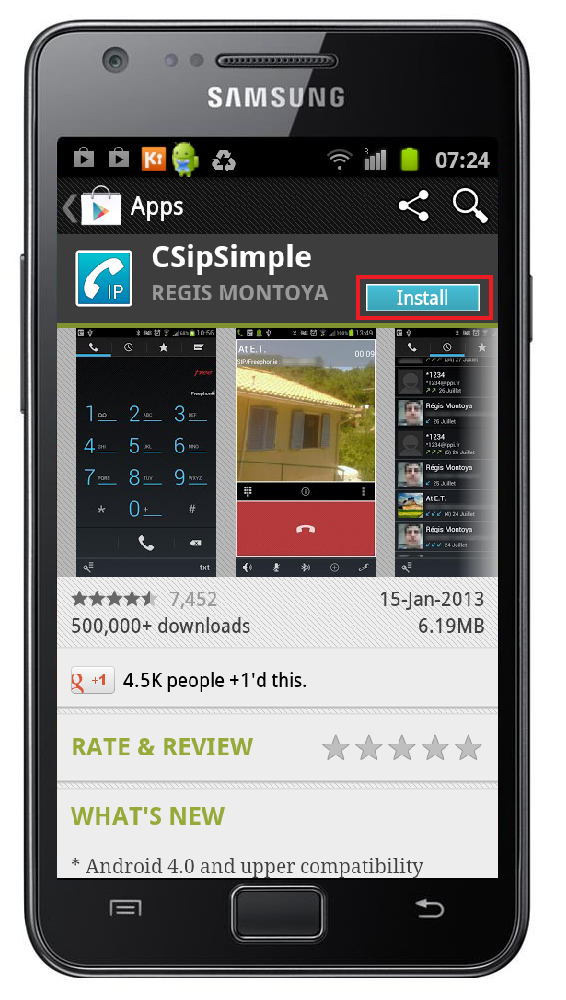 |
Figure 5 - Download CSipSimple from Google Play
Step 3: Configure CSipSimple
- After you have launched CSipSimple, select the most appropriate connection method then click on "Save" button (Figure 6)

Figure 6 - Select connection method - Click on "Add account" then select the "Basic" menu item from the Generic wizards (Figure 7)
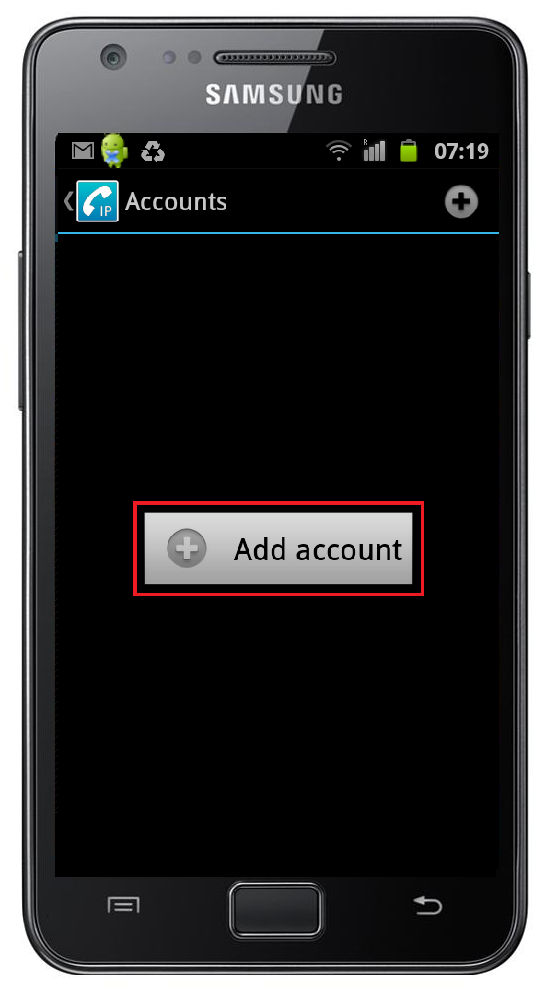

Figure 7 - Add account - Now, you need to provide the user data that you defined earlier in the Ozeki Phone System XE WebGUI (see Figure 4). First, click on "Account name" and specify the name of your account (Figure 8). After dialing this can be seen, when you have to choose where the call should be initiated: Mobile or VoIP. After it is done, click on "OK" button. Similarly, click on "User" and enter the phone number of the new extension. Your mobile phone will be available on this telephone number. Click on "OK" button. After that, select "Server" and type the IP address of your Ozeki Phone System XE then click on "OK". Finally, choose "Password" menu item and enter the password of the extension. Click on "OK" button. Save your configuration by clicking on "Save" button.
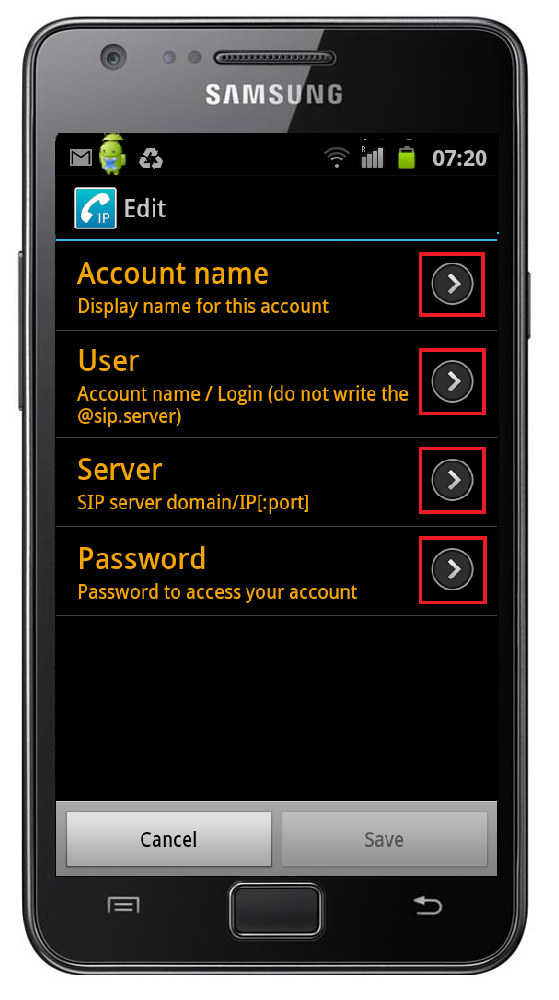

Figure 8 - Specify user data - After providing proper user data, your new account will be like a Registered account. It shows thatyour mobile phone is ready to use. Click on "Accounts" in the top left-hand of the screen and thekeypad will appear (Figure 9).

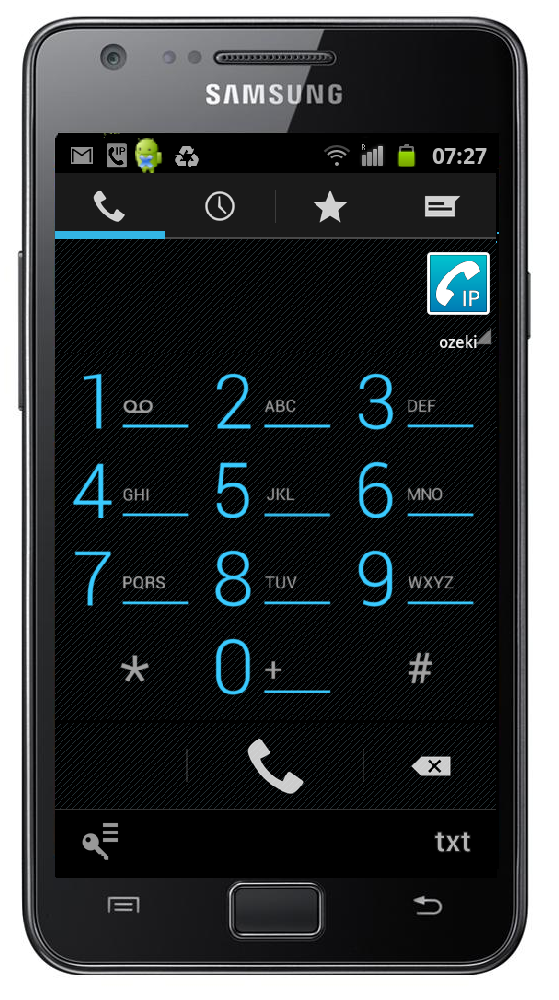
Figure 9 - Mobile extension is ready to use
Step 4: Make a test call
In order to make a call, enter a phone number (the number of the extension you would call) by using the keypad. Click on the telephone icon to initiate the call. On Figure 10 you can see that our sample extension (1002) called an other SIP extension (1004) and the last picture shows an incoming call as well, from the other extension (1004).
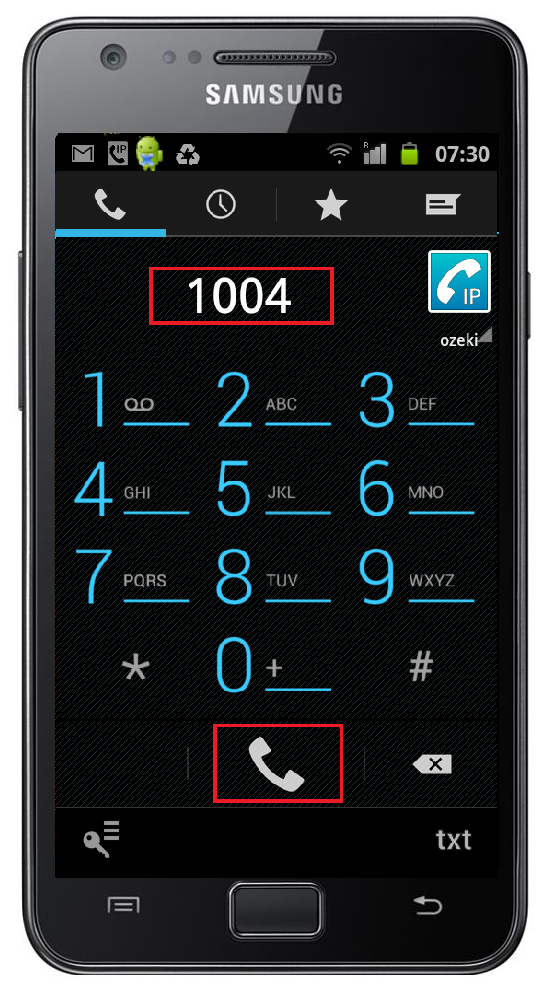


Figure 10 - Test call
Conclusion
The guide above presented how to connect your Android Mobile (smartphone and tablet as well) to the Ozeki Phone System XE. If you follow these steps you will be able to install and configure the CSipSimple application and to use your Android Mobile as a full-featured mobile extension of your communication system.
If you have any questions or need assistance, please contact us at info@ozekiphone.com


