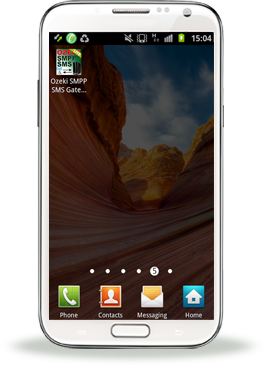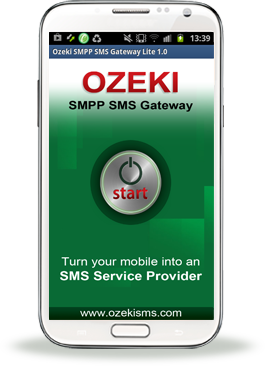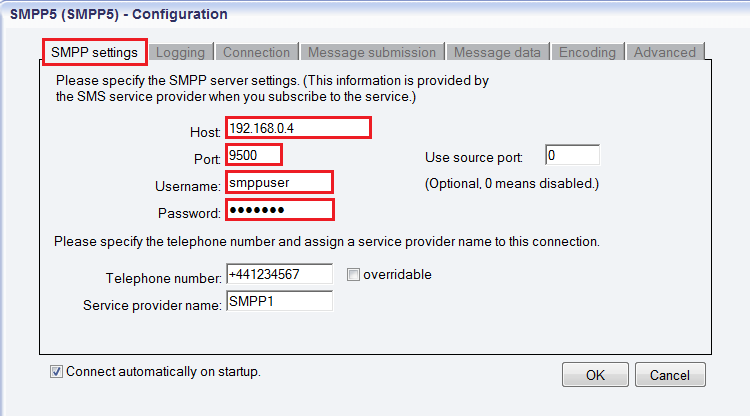Ozeki Android SMPP SMS Gateway makes it possible to connect your Ozeki NG SMS Gateway system to the mobile network. Install it on your Android mobile phone and setup Ozeki NG SMS Gateway to connect to it. Check out our Quick start guide for installation instructions.
If your company is interested in sending SMS messages from Business applications, this application is highly recommended for you, as it allows you to send and receive unlimited SMS messages. Study key features andtechnical details.
Use it in your business
You can send SMS from your SQL database or you can use HTTP, E-mail, etc to exploit SMS communication in your business application. Benefits:
✔ Setup in less then 5 minutes
✔ No need to purchase a GSM modem
✔ No Internet SMS service is needed
✔ No montly subscription fees
✔ Take advantage of free SMS price plans
✔ Setup in less then 5 minutes
✔ No need to purchase a GSM modem
✔ No Internet SMS service is needed
✔ No montly subscription fees
✔ Take advantage of free SMS price plans
| Try it NOW!
Step 1:
Install the App on your mobile Download Ozeki Android SMPP SMS Gateway Lite from Google Play App Store or scan the QR code. | 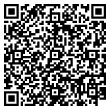 |
| Step 2: Connect Ozeki NG to the App You need to setup an SMPP connection in Ozeki NG to connect to the Android mobile phone. |  |
Quick Start Guide
This guide provides you detailed information about how to setup your Ozeki Android SMPP SMS Gateway quickly. In order to install an SMPP connection you need an SMPP SMS Gateway application on your Android Mobile Phone and an Ozeki NG SMS Gateway installed on a Windows PC.
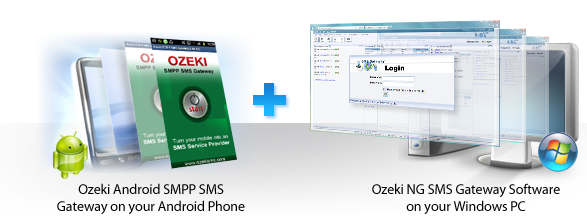
Figure 1 - Prerequisites
Step 1. - Install Android SMPP gateway on your smartphone
Download, install and configure the application
Figure 2 - Ozeki Android SMPP SMS Gateway has been installed
and launched succesfully
Step 2. - Install Ozeki NG SMS Gateway on your Windows PC
How to install Ozeki NG SMS Gateway
You can download Ozeki NG SMS Gateway directly from Ozeki. After you have dowloaded the software, you need to install it. First, open Ozeki NG SMS Gateway installation file, then run the setup.exe file (Figure 3).
You can find a detailed step-by-step installation guide for Ozeki NG SMS Gateway on the following page: How to install Ozeki NG SMS Gateway
Login
You can login to the user interface (the management console) by entering your user nameand password (Figure 3). If you need assistance for login, please take a look at Ozeki NG SMS Gateway Quick Start Guide. For an overview about how to use it, check out the User Guide.
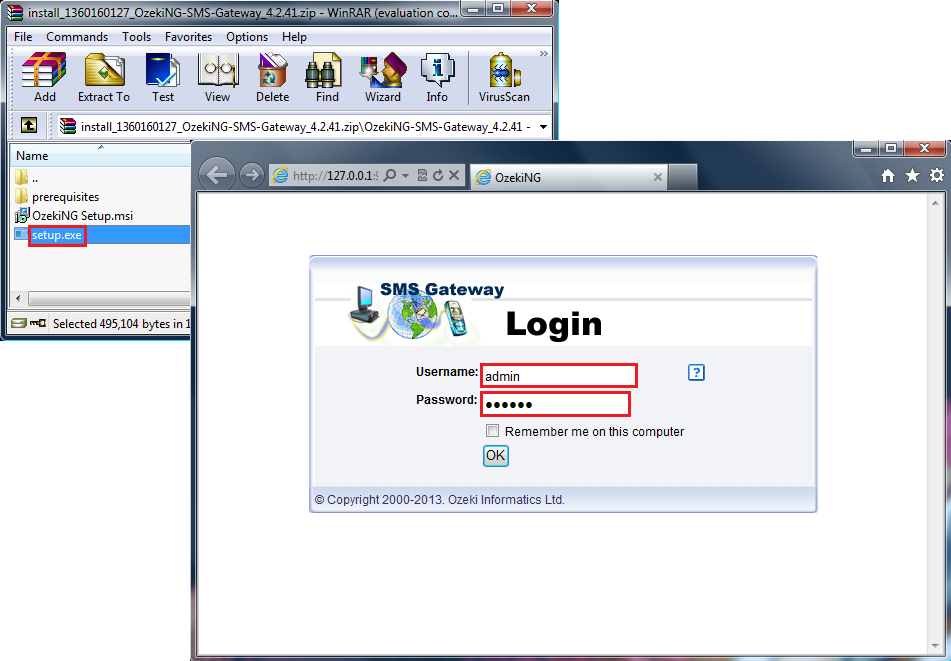 Figure 3 - Logging after installation
Step 3. - Setup Ozeki NG to use your Android phone
Configuration in Ozeki NG SMS Gateway
Now you need to install and configure SMPP (Short Message Peer-to-Peer) connection. Firstly, add new service provider connection by selecting and clicking on "Add new service provider connection" textlink. After this the "Add service provider panel" will appear on the right side of the GUI. Look for "SMPP Connection", then click on "Install" to select the SMPP protocol (Figure 4).
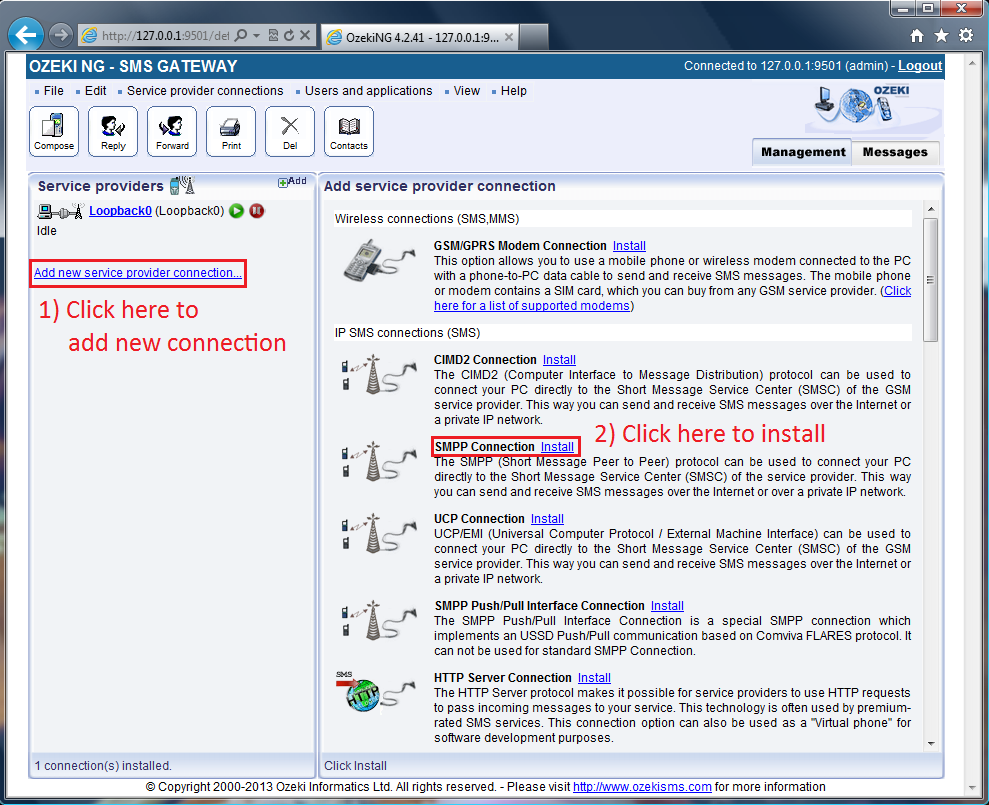 Figure 4 - Adding a new SMPP connection
Now the SMPP Configuration panel appears on the right side of the interface. It contains 7 tabs. You can find a detailed step-by-step installation guide about configuration on the following page: How to setup Ozeki Android SMPP SMS Gateway for Ozeki NG SMS Gateway
The main steps in brief:
In the left side of the screen click on Events. The "Successful login" and "Connection online" messages in the Events panel indicate that the SMPP connection has been installed successfully (Figure 6).
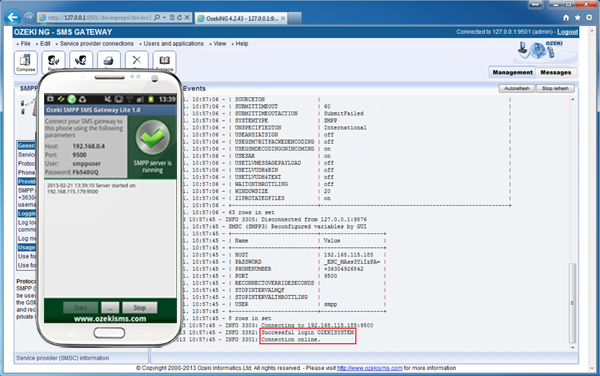 Figure 6 - SMPP connection has been installed successfully
Step 4. - Send your first SMS
In order to compose and send SMS message, click on the "Compose" button in toolbar in the top left-hand of the screen. After clicking it, you can choose Message type or you can check the Addressbook in the left side of the screen and in the right part the Compose a text messagepanel will appear. (Figure 7).
After selecting the appropriate message type (in Figure 7 "Text message"), on the right side of the screen you need to select subtype. Than enter the recipient phone number in international format (starting with "+") in the To (Addressbook) edit box. Finally, compose the message in the Message text edit box.
Next to the Message text box there is a character counter, which shows that your SMS message will be sent as one or more messages.
Under the Message text box check the first checkbox, if your message includes newline characters. If you want to send your SMS later, check the "Schedule for later sending", than define the date and time of sending. When you are finished, click on "OK" button.
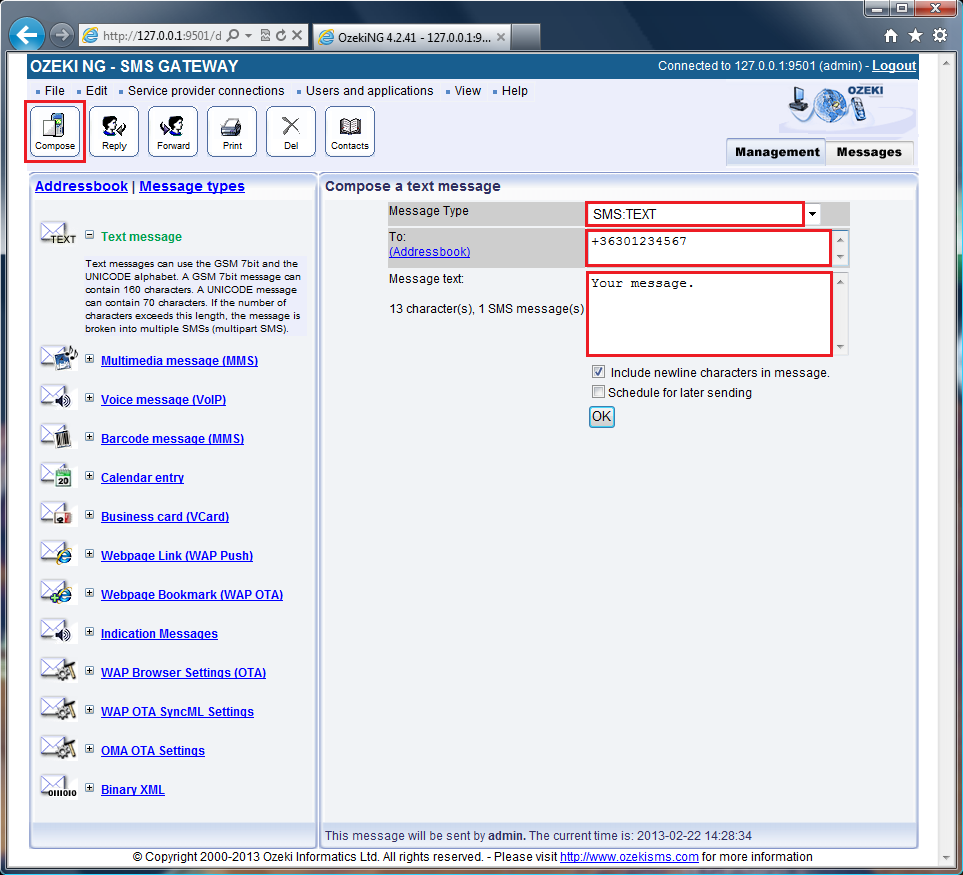 Figure 7 - How to send your first SMS message
Conclusion
The Quick Start Guide above presented how to setup Ozeki Android SMPP SMS Gateway for Ozeki NG SMS Gateway easily and quickly. If you follow these steps you will able to install and configure the application and to create connection between the GSM network and the IP network.
If you have any questions or need assistance, please contact us at info@ozekisms.com
| |||||||||